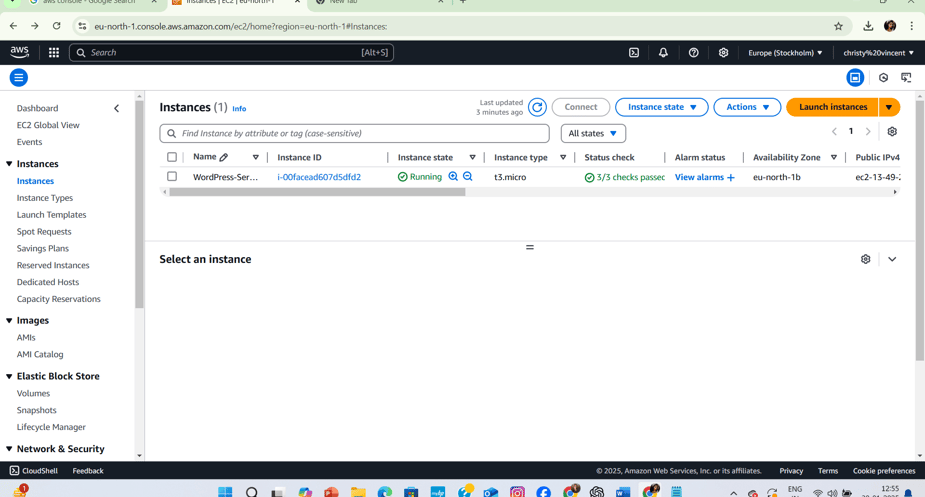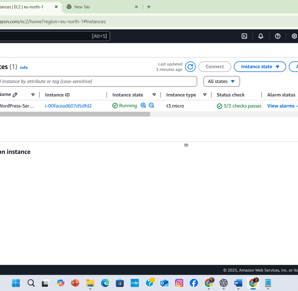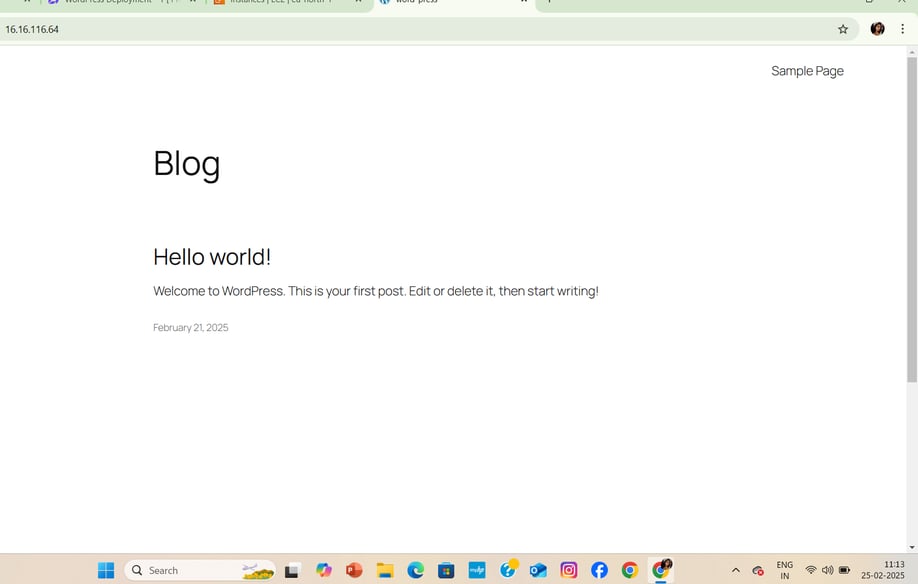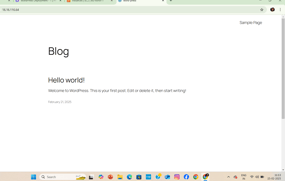WordPress Deployment - [ Project - 1 ]
Welcome to my AWS projects portfolio, showcasing hands-on experience with services like EC2, S3, and Lambda. Discover real-world cloud solutions that highlight my expertise in designing and deploying efficient, secure applications while solving challenges and bringing ideas to life in the cloud. Dive into my projects today!
"Just deployed my WordPress site on AWS EC2! 🚀 Built a scalable and secure environment using EC2, RDS, and S3 for storage. Automated backups, optimized performance, and ensured high availability. Another step in mastering cloud infrastructure! 💻☁️ #AWS #WordPress #CloudComputing"
2/24/20257 min read


AWS Projects Showcase
"Deploying WordPress on an AWS EC2 instance was an exciting journey!
First, I launched an EC2 instance with the Ubuntu and configured the security group to allow HTTP/HTTPS and SSH access. Next, I installed Apache, MySQL, and PHP to set up the LAMP stack. After securing the MySQL database and creating a dedicated user for WordPress, I downloaded and configured the WordPress files in the web server directory.
Finally, I optimized performance by enabling caching and attaching an Elastic IP for a static public address. This hands-on project deepened my understanding of AWS services and cloud deployment workflows!"
GITHUB
"After successfully deploying WordPress on AWS EC2, I decided to version-control my WordPress project using GitHub. First, I initialized a local Git repository in my WordPress root directory and added all the necessary files, excluding sensitive data like `wp-config.php` by including it in the `.gitignore` file. I then created a new repository on GitHub and linked it to my local repo. After committing the initial setup, I pushed the code to the GitHub repository, ensuring my WordPress theme, plugins, and customizations were securely stored. This not only streamlined collaboration but also provided a backup of my WordPress configuration, making it easier to replicate or migrate the project in the future. Combining AWS deployment with GitHub version control has been a game-changer for managing my projects efficiently!"
WORDPRESS
Github link -
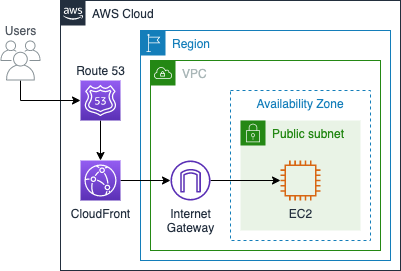
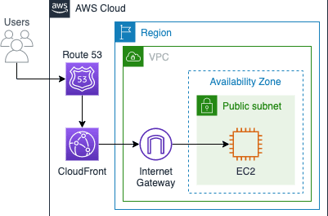
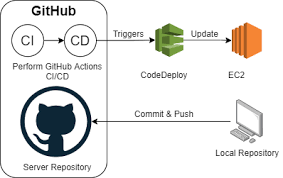
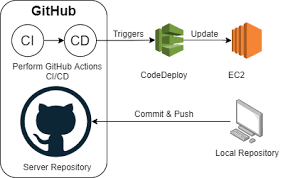
<!DOCTYPE html> <html lang="en"> <head> <meta name="viewport" content="width=device-width" /> <meta http-equiv="Content-Type" content="text/html; charset=utf-8" /> <title>WordPress › ReadMe</title> <link rel="stylesheet" href="wp-admin/css/install.css?ver=20100228" type="text/css" /> </head> <body> <h1 id="logo"> <a href="https://wordpress.org/"><img alt="WordPress" src="wp-admin/images/wordpress-logo.png" /></a> </h1> <p style="text-align: center">Semantic Personal Publishing Platform</p> <h2>First Things First</h2> <p>Welcome. WordPress is a very special project to me. Every developer and contributor adds something unique to the mix, and together we create something beautiful that I am proud to be a part of. Thousands of hours have gone into WordPress, and we are dedicated to making it better every day. Thank you for making it part of your world.</p> <p style="text-align: right">— Matt Mullenweg</p> <h2>Installation: Famous 5-minute install</h2> <ol> <li>Unzip the package in an empty directory and upload everything.</li> <li>Open <span class="file"><a href="wp-admin/install.php">wp-admin/install.php</a></span> in your browser. It will take you through the process to set up a <code>wp-config.php</code> file with your database connection details. <ol> <li>If for some reason this does not work, do not worry. It may not work on all web hosts. Open up <code>wp-config-sample.php</code> with a text editor like WordPad or similar and fill in your database connection details.</li> <li>Save the file as <code>wp-config.php</code> and upload it.</li> <li>Open <span class="file"><a href="wp-admin/install.php">wp-admin/install.php</a></span> in your browser.</li> </ol> </li> <li>Once the configuration file is set up, the installer will set up the tables needed for your site. If there is an error, double check your <code>wp-config.php</code> file, and try again. If it fails again, please go to the <a href="https://wordpress.org/support/forums/">WordPress support forums</a> with as much data as you can gather.</li> <li><strong>If you did not enter a password, note the password given to you.</strong> If you did not provide a username, it will be <code>admin</code>.</li> <li>The installer should then send you to the <a href="wp-login.php">login page</a>. Sign in with the username and password you chose during the installation. If a password was generated for you, you can then click on “Profile” to change the password.</li> </ol> <h2>Updating</h2> <h3>Using the Automatic Updater</h3> <ol> <li>Open <span class="file"><a href="wp-admin/update-core.php">wp-admin/update-core.php</a></span> in your browser and follow the instructions.</li> <li>You wanted more, perhaps? That’s it!</li> </ol> <h3>Updating Manually</h3> <ol> <li>Before you update anything, make sure you have backup copies of any files you may have modified such as <code>index.php</code>.</li> <li>Delete your old WordPress files, saving ones you’ve modified.</li> <li>Upload the new files.</li> <li>Point your browser to <span class="file"><a href="wp-admin/upgrade.php">/wp-admin/upgrade.php</a>.</span></li> </ol> <h2>Migrating from other systems</h2> <p>WordPress can <a href="https://developer.wordpress.org/advanced-administration/wordpress/import/">import from a number of systems</a>. First you need to get WordPress installed and working as described above, before using <a href="wp-admin/import.php">our import tools</a>.</p> <h2>System Requirements</h2> <ul> <li><a href="https://www.php.net/">PHP</a> version <strong>7.2.24</strong> or greater.</li> <li><a href="https://www.mysql.com/">MySQL</a> version <strong>5.5.5</strong> or greater.</li> </ul> <h3>Recommendations</h3> <ul> <li><a href="https://www.php.net/">PHP</a> version <strong>7.4</strong> or greater.</li> <li><a href="https://www.mysql.com/">MySQL</a> version <strong>8.0</strong> or greater OR <a href="https://mariadb.org/">MariaDB</a> version <strong>10.5</strong> or greater.</li> <li>The <a href="https://httpd.apache.org/docs/2.2/mod/mod_rewrite.html">mod_rewrite</a> Apache module.</li> <li><a href="https://wordpress.org/news/2016/12/moving-toward-ssl/">HTTPS</a> support.</li> <li>A link to <a href="https://wordpress.org/">wordpress.org</a> on your site.</li> </ul> <h2>Online Resources</h2> <p>If you have any questions that are not addressed in this document, please take advantage of WordPress’ numerous online resources:</p> <dl> <dt><a href="https://wordpress.org/documentation/">HelpHub</a></dt> <dd>HelpHub is the encyclopedia of all things WordPress. It is the most comprehensive source of information for WordPress available.</dd> <dt><a href="https://wordpress.org/news/">The WordPress Blog</a></dt> <dd>This is where you’ll find the latest updates and news related to WordPress. Recent WordPress news appears in your administrative dashboard by default.</dd> <dt><a href="https://planet.wordpress.org/">WordPress Planet</a></dt> <dd>The WordPress Planet is a news aggregator that brings together posts from WordPress blogs around the web.</dd> <dt><a href="https://wordpress.org/support/forums/">WordPress Support Forums</a></dt> <dd>If you’ve looked everywhere and still cannot find an answer, the support forums are very active and have a large community ready to help. To help them help you be sure to use a descriptive thread title and describe your question in as much detail as possible.</dd> <dt><a href="https://make.wordpress.org/support/handbook/appendix/other-support-locations/introduction-to-irc/">WordPress <abbr>IRC</abbr> (Internet Relay Chat) Channel</a></dt> <dd>There is an online chat channel that is used for discussion among people who use WordPress and occasionally support topics. The above wiki page should point you in the right direction. (<a href="https://web.libera.chat/#wordpress">irc.libera.chat #wordpress</a>)</dd> </dl> <h2>Final Notes</h2> <ul> <li>If you have any suggestions, ideas, or comments, or if you (gasp!) found a bug, join us in the <a href="https://wordpress.org/support/forums/">Support Forums</a>.</li> <li>WordPress has a robust plugin <abbr>API</abbr> (Application Programming Interface) that makes extending the code easy. If you are a developer interested in utilizing this, see the <a href="https://developer.wordpress.org/plugins/">Plugin Developer Handbook</a>. You shouldn’t modify any of the core code.</li> </ul> <h2>Share the Love</h2> <p>WordPress has no multi-million dollar marketing campaign or celebrity sponsors, but we do have something even better—you. If you enjoy WordPress please consider telling a friend, setting it up for someone less knowledgeable than yourself, or writing the author of a media article that overlooks us.</p> <p>WordPress is the official continuation of <a href="https://cafelog.com/">b2/cafélog</a>, which came from Michel V. The work has been continued by the <a href="https://wordpress.org/about/">WordPress developers</a>. If you would like to support WordPress, please consider <a href="https://wordpress.org/donate/">donating</a>.</p> <h2>License</h2> <p>WordPress is free software, and is released under the terms of the <abbr>GPL</abbr> (GNU General Public License) version 2 or (at your option) any later version. See <a href="license.txt">license.txt</a>.</p> </body> </html>
HTML CODE-